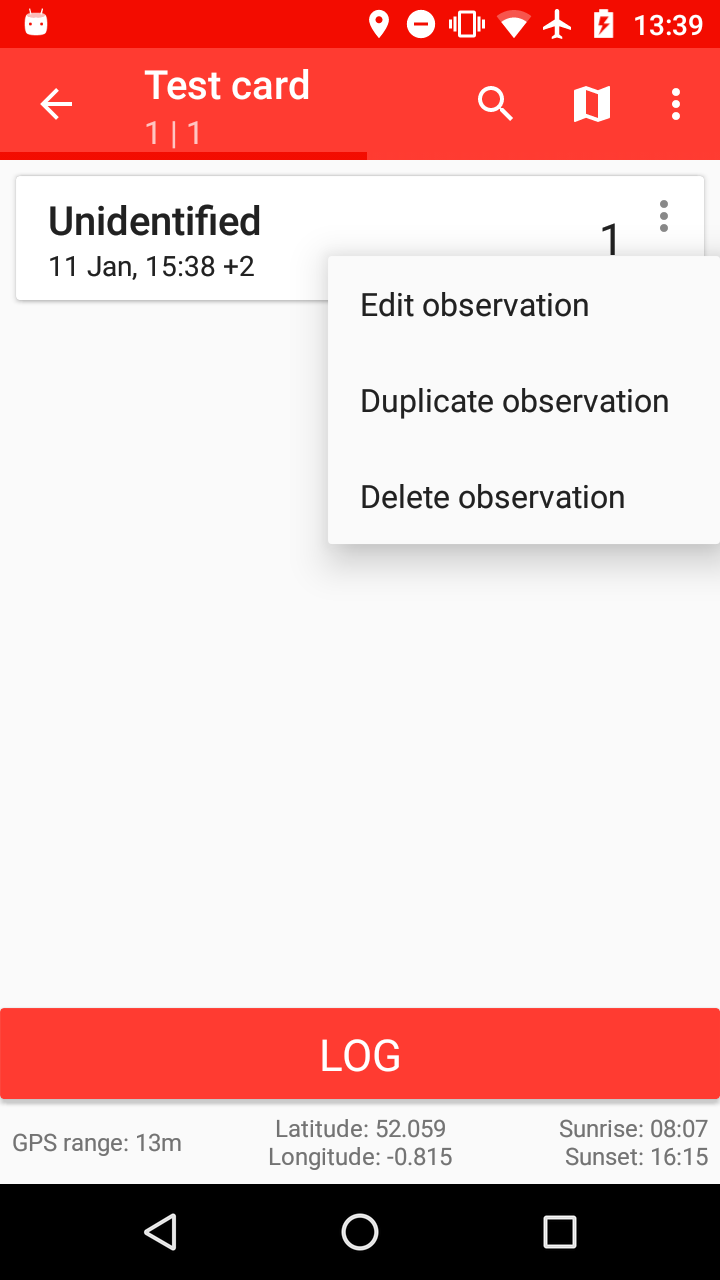Species logging tips
Manually choosing a species location on map view
- Open the trip card
- Go to Map View
- Scroll and zoom in/out to the area on the map where the observation took place
- Tap and hold(i.e. press down with one finger) on the map at the location you wish to log the species
- Tap the New observation pop-up
- Select the species and amend the date, time and any other applicable fields
- Tap the check/passmark to save
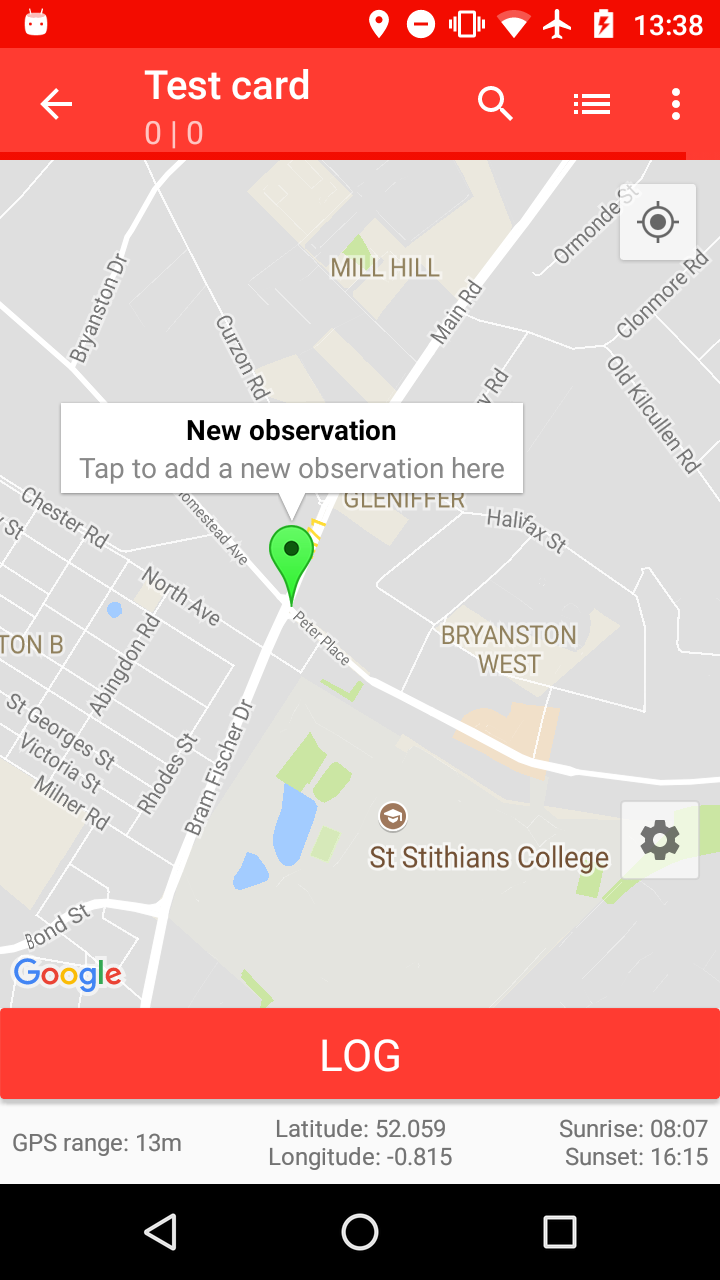
Manually moving species location
- Tap on the species to edit it
- There are two ways to move the species:
- Manually edit the coordinates
- Tap and hold on the map, then tap Move observation
- Tap the check/passmark to save
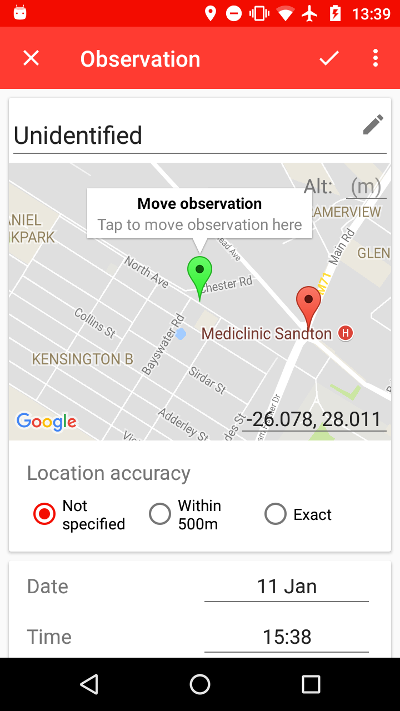
Duplicating a species
This is useful if you remember seeing another species close by but forgot to log it.
- Tap the menu icon next to the species you wish to duplicate
- Tap Duplicate observation
- This will create a copy of the species with the same date/time and coordinates
- Tap on the duplicated species to edit